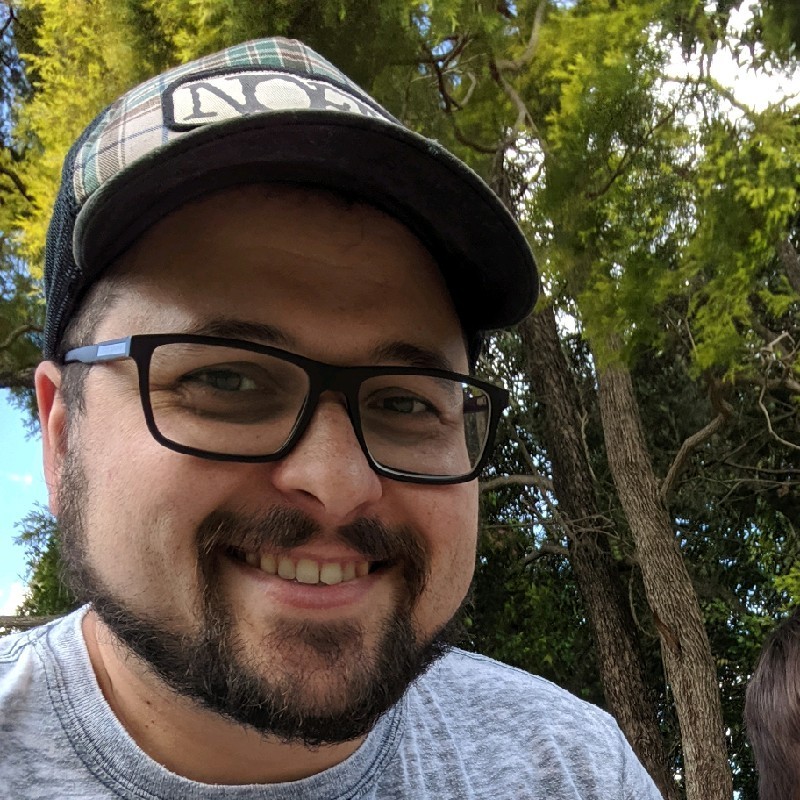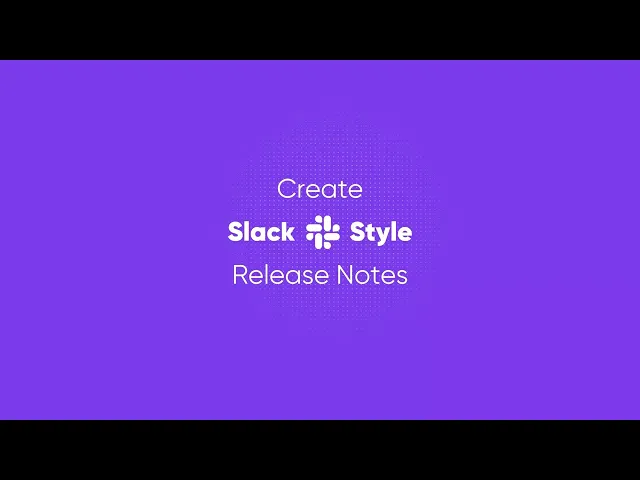

Today, we're going to learn how to write release notes in the style of Slack using Released.
Slack’s release notes are popular for their engaging, humorous, and user-friendly tone. They don’t just list updates—they tell a story, making the technical details more relatable and enjoyable to read.
This tutorial will guide you through the process of creating similarly captivating release notes step-by-step.
Step 1: Configuring the AI
To add a touch of humor and friendliness to our release notes, we can configure the AI in released to emulate Slack's tone by providing a couple of examples. Here is how it's done.
Go to Settings: Open Released and navigate to the settings.
Enable Artificial Intelligence: Click on the "Artificial Intelligence" option.
Paste Examples: You'll need to provide two examples of release notes. These can be notes you've written before or ones you want to use as templates. For our tutorial, we'll use Slack release notes as our example. Copy and paste a couple of paragraphs from Slack's release notes into the provided fields.

Step 2: Generate the post
Once the configuration is in place, all we need to do is go and generate our release notes. For this tutorial we will use a template.
Create a New Post: Go back to your release notes and create a new post.
Select your issues: Use the filter settings to select the issues you want to include
Select your template: Choose a template to create a new post from a template. This includes multiple issues and generates descriptions for all the included issues. Once the descriptions are generated, the AI will also create an intro and title for your post.

Step 4: Review and publish
Review Style: The generated notes should reflect a style similar to Slack’s—humorous, fun, and lighthearted. Adjust where necessary.
Publish the Post: The final step is to publish your release notes. Click the "Publish" button, and you're done!

And that's it!
You've successfully created release notes in the style of Slack using Released. Hope you enjoyed this tutorial.