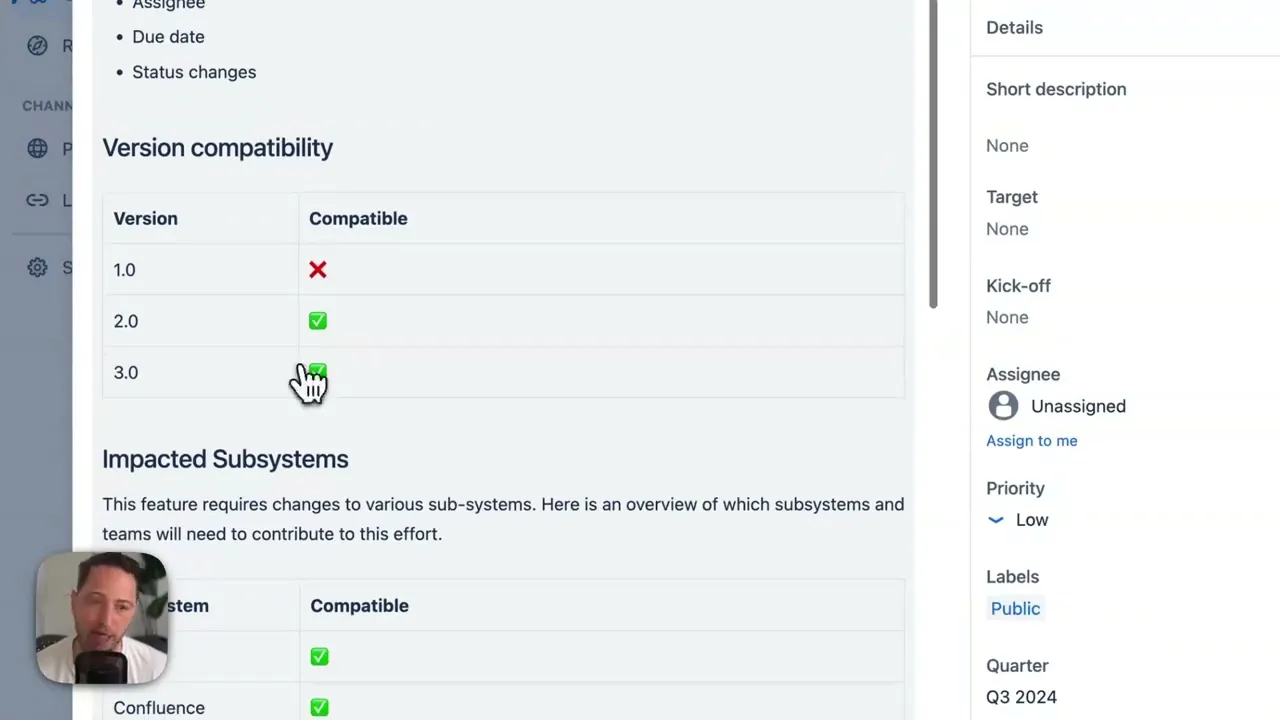
Unlock the Power of Tables Using Custom AI Prompts
Learn how to make tables in your Jira descriptions part of your release notes.

Tables are here, and they’re opening up a world of possibilities for communicating structured information in your release notes. With tables, users can grasp important details at a glance, making it easier for them to stay informed.
When to use tables
We generally prefer release notes to be written in prose. After all, it’s not just about listing features; it’s about telling a story that gets your customers or stakeholders excited. But there are definitely times when tables come in handy.
System Requirements
Use tables to outline the hardware, software, or configurations needed for your update. For example, you can list supported operating systems, memory requirements, or compatible devices. This helps users ensure they’re set up correctly.
Version Compatibility
Use tables to outline the hardware, software, or configurations needed for your update. For example, you can list supported operating systems, memory requirements, or compatible devices. This helps users ensure they’re set up correctly.
Location Availability
If your update or feature is being rolled out in specific regions, a table can list the locations where it’s available. Include columns for countries, languages, or regional restrictions to provide clarity for your global users.
API Changes
For developer-focused updates, tables are perfect for summarizing API modifications. Include details like endpoint names, types of changes (like additions or deprecations), and any migration instructions to help developers adapt quickly.
Performance Metrics
For developer-focused updates, tables are perfect for summarizing API modifications. Include details like endpoint names, types of changes (like additions or deprecations), and any migration instructions to help developers adapt quickly.
Creating tables in Released
You can create tables in any editor across Released, including the changelog, templates, roadmap descriptions, and roadmap item descriptions.
Adding a table is as simple as typing /t (or just /, but adding the "t" narrows down the options) and selecting the table block.

Editing the table
Once you’ve added a table, you can easily add, remove, or resize columns, and of course, fill in the content. Tables also support nested blocks, so you can add bullet lists, quotes, or code blocks if needed.

Creating tables with AI and custom prompts
Tables are pretty straightforward. But wouldn’t it be great if we could pull structured information straight from Jira tickets instead of adding tables manually?
What if the issue contains a table that isn’t relevant? Or worse, one table that is relevant and one that isn’t? That’s where custom prompts come in.
Custom prompts in Released let you replace simple example prompts with more advanced instructions. This is perfect for tailoring the AI in Released to match your writing style and how you structure your issues.
Let’s look at a simple issue description containing two tables as an example.

This issue description has two tables: one showing which version this feature is compatible with, and another containing information about impacted systems and teams, which is only relevant for development.
For our release notes, we’re only interested in the first table. So, let’s add some instructions to our prompt to pull out only the tables that matter for the announcement.
If the original content contains data in a table and it appears to represent public information, reproduce the table in its original format.
That’s it! Pretty straightforward.
Now, when we generate the release notes, the issue description turns into a section that extracts only the relevant version table and converts the rest of the description into a great overview of the feature.

Using tables in your release notes opens up new ways to share information that matters. They help you present key details in a way that’s easy for users to digest. By knowing when to use tables and how to create them, you can turn your release notes into a more engaging and informative experience.
Demo
Give tables a try and see how they can enhance your communication with your audience. Keep communicating!


